Airmon-ng
Airmon-ng is a tool that is used to enable or disable
monitor mode on your wireless interface.
usage:
airmon-ng <start|stop> <interface> [channel] or airmon-ng
Where:
- <start|stop> indicates if you wish to start or stop the
interface. (Mandatory)
- <interface> specifies the interface. (Mandatory)
- [channel] optionally set the card to a specific channel.
For all wireless attacks it is
necessary to put your card in “monitor mode”. Monitor mode allows your computer
to monitor all wireless traffic over your wireless interface. (note that not
all wireless chipsets support monitor mode)
After you set your wireless
interface in monitor mode, airmon-ng will create a virtual access point (VAP),
often called mon0, on your computer. The interface mon0 will be the interface
we call upon in later attacks.
To attack a
specific network, you may want to put your card in monitor mode on a specific
channel. To do this, tear down your previous VAP and start a new one on the
desired channel.
Example:
Assumptions: Your alfa card is plugged in and is shown as
‘wlan0’.
Verify using the iwconfig command. (iwconfig shows your wireless extensions)
Set your alfa card in monitor mode using airmon-ng.
airmon-ng start wlan0
Run iwconfig or airmon-ng to see your new virtual interface
‘mon0’. (Note that wlan0 still exists)
Tear mon0 down using airmon-ng.
airmon-ng stop mon0
Run iwconfig again and notice that your mon0 interface is
gone, but your wlan0 still exists.
To start your wireless card in a specific channel, simply
put the channel after your interface.
airmon-ng start wlan0
6


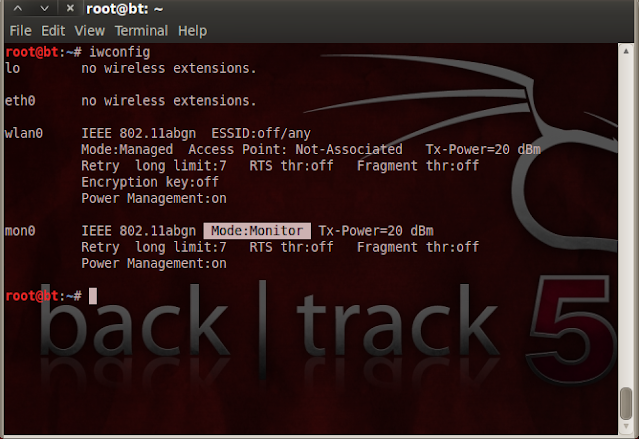
No comments:
Post a Comment